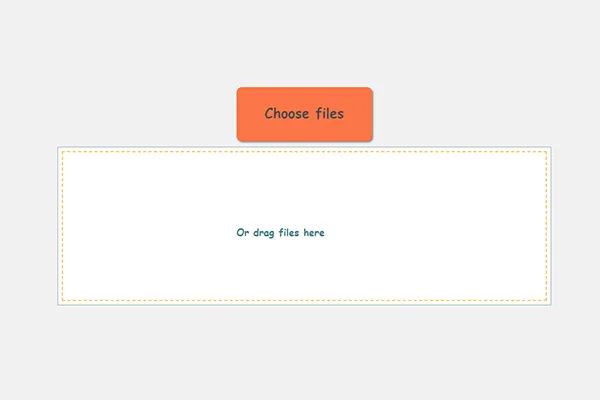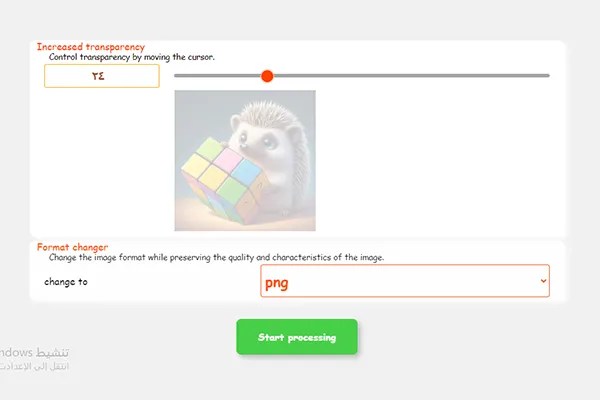Online-Bildtransparenzwerkzeug
Bildtransparenzwerkzeug mit Qualitätserhaltung und Konvertierung von Bildern in das PNG-Format zur Transparenzerhaltung, kostenlos online.
Erklärung- Direkte Konvertierung von Bildformaten in PNG.
- Konvertierung von Bildern in transparente Bilder.
- Erhaltung der Bildqualität.
Ändern der Bildhelligkeit online
Schritt1 : Laden Sie Bilder hoch, indem Sie sie auswählen oder per Drag & Drop auf das Tool ziehen. Sie können Bilder in den Formaten jpg, png, gif und webp hochladen.
Schritt2 : Nach dem Hochladen der Bilder wird eines davon angezeigt, um die Helligkeitseinstellung vorzunehmen. Die Helligkeitseinstellung wird auf alle Bilder im Prozess angewendet, wenn Sie mehrere Bilder haben.
Schritt3 : Laden Sie die Bilder herunter und sie werden im png-Format sein, da es die Helligkeit akzeptiert. Ihre Dateien werden innerhalb von 15 Minuten gelöscht oder wenn ein neuer Vorgang gestartet wird.
Warum ist die Bildaufhellung nützlich?


Information about the opacity feature in images
" Life is beautiful with its vibrant colors and harmony, why not try adding some transparency to it and see what results. "– Plattru